

.webp)
.webp)
.webp)
.webp)
.webp)

.webp)
.webp)
.webp)
.webp)
.webp)
Welcome to your ultimate productivity stack guide!
If you're reading this guide, you:
What you won't find in this guide are general software recommendations with a bunch of tools that are 'trending' but we haven't actually used ourselves. This isn't another guide about all the productivity tools under the sun.
This guide is prescriptive and offers single tools to help you make essential business software decisions more quickly. The software below has been deeply vetted against competitors and all the below mentioned are used by us (we are paying customers).
Let's get into it! ⤵
Let's start with the portal to the internet: your browser.
For years, we used Chrome and the last thing we ever thought about needing was another browser. We have seen browser companies come and go with none on the market leaving much to be desired.
Then Arc by The Browser Company showed up. Arc is not just another browser. It's a workflow engine, offering an entirely new way to personalize the internet and make it your own.
The idea behind Arc is that no matter where you are in the world, no matter what device, you can log into your "portal to the internet" aka your browser and have it configured exactly like you left it.
The problem with Chrome, we learned, is that the creators had no reason to make the internet personal. This is because the creators want you to start from scratch every time you open the browser, searching Google for where you want to end up online. This is great for their ad revenue business model.
It wasn't until we started using Arc that we realized how often we really were unnecessarily going to Google to just open up the programs we use on a daily basis.
The difference with Arc is that the team has totally rethought the bookmarks and the "tab experience", along with introducing a feature called "Spaces". Spaces allow you to stay focused and easily segment your personal and work life while easily organizing tabs are important to you in folders.
For example, set up a personal space, favorite your YouTube, Spotify, WhatsApp, and Gmail tabs—from there, they function like mini apps. Now, with the swipe of 2 fingers, you're in your work space. All of your favorite apps are swapped out with your work apps, and you're logged into all of your work accounts:
This is like organizing a drawer. You put everything in its place, and hours later when you return, everything is as you left it. No more "searching" every time you want to use the internet. This has tremendously reduced fatigue (we didn't even realize we had) when using the internet.
If you're intrigued, want to know more, and see more of the features/benefits in GIF format, go check out this article where we've done a deep dive on why we think Arc is the future of the internet.
Sign up for Arc For Free (MacOS only, Windows coming soon!)
Now that you've enhanced your browsing experience, let's move onto your email. Meet Superhuman. Superhuman is a paid email client tool that is designed to make your email experience faster and more enjoyable.
But wait, you might be thinking why pay for your email when you can use any email client for free? 🤔
"Making email suck less" is Superhuman’s business mission. And remember — this guide is for the folks who want the best of the best—and Superhuman is a tool that after using for several years, we can't live without.
Prior to Superhuman we were using Gmail. And Gmail is great as a free email sending tool, but once we tried Superhuman we found it made the entire "checking and answering emails" experience way more enjoyable—and fast.
Not kidding, you know those 3-5 seconds you often need to wait for Gmail to load—yeah, Superhuman is literally instant. Want to write an email? Open Superhuman and press [c] and you'll be in a compose window a solid 2 seconds before Gmail loads.
Superhuman allows you to triage through your inbox using only keyboard shortcuts and the app on the phone is also super sleek and fast. Set reminders to be returned on your emails if someone hasn't responded, mark messages as done with hitting a button and label messages with ease. Since we started using Superhuman, we see inbox 0 way more often.
In summary, if you’re on email A LOT and want to optimize for enjoyment/ease/speed, Superhuman is 100% worth it. We’ve been paying for it for years and can't see life without it It's thoughtful, fast, and powerful. The way email should have been.
Click here to get a free Superhuman trial (get 30 days free).
On the topic of email, Mailman is a Gmail plugin that allows you to control when and what emails should land in your inbox.
You can set the times you'd like Mailman to deliver your emails (say at 9 am and 4 pm daily) so that you are not constantly interrupted by a new emails coming in.
Waiting on an urgent email? You can tell Mailman to only allow the email from that specific sender.
Mailman is that cherry on top of email if you're looking to optimize your email experience and create more blocks of focus time in your day.
Click here to sign up for Mailman.
If you've hung around our website long enough, you'll know we 🫶 Motion. And that's because it's changed the way we managed our meetings, time and projects — and this cannot be ignored.
We think of Motion as the ultimate platform for time management. Motion is a calendar, a meeting scheduler, and a task/project manager all in one. On top of this, it uses AI to help plan your day (as if you had a personal assistant on hand).
Here's how it works:
For example, let's say you have three hour-long meetings scheduled for Monday. You also have some other tasks that you need to get done that day. If something urgent comes up and you need to add an ASAP task, Motion will automatically rearrange your day and push the other tasks back. This way, you can always be sure that you're working on the most important tasks first.
There are so many other calendar and project management tools on the market and we find that Motion to be the best that we've evaluated. It's also helped us replace numerous tools. For example, we went from using four tools, Google Calendar, Chili Piper (call scheduling), TickTick (personal task management), Asana (project management) to using just Motion to manage all of the above.
.svg)

.webp)
.webp)
.webp)
.webp)
.webp)

Get through your inbox 2x as fast (for teams of all sizes).
Superhuman is the best email client made for busy professionals who want to enhance their email experience. If checking your emails is often an overwhelming, dreadful feat and wish there was a way you could spend less time on email, then Superhuman will almost certainly make your day better.
We've been using Superhuman for over 5 years as our email app and couldn't see life without it! And trust me, I used to bet the person that said "would never pay for email" but after trying it for the first month...I couldn't imagine going back, and here I am now 5+ years later, still a paying customer and am happier for it, it's that good.
Superhuman has a beautiful, minimal design and will help you get through your email faster. If you get more than 10 emails a week, we recommend trying Superhuman for at least 30 days (it's free) before committing to another solution.
Sign up here for a free month of Superhuman.
Superhuman is a layer atop of Gmail or Outlook. You no longer have to even log into Outlook or Gmail as when using Superhuman, you navigate your emails straight from the Superhuman web app, desktop app, or mobile app.
On the computer, you can use Superhuman without even touching your mouse, navigating email super fast through keyboard shortcuts alone (you can still use your mouse if you wish though!). If this sounds intimidating, don't let it! When you sign up for Superhuman, a specialist will take you through a 30-minute onboarding call, teaching you in the in's and out's of the tool.
With Superhuman you get through your emails super fast. Easily snooze emails for later, answer quickly using Superhuman's AI feature, and create Inbox Splits to help triage through specific types of emails in chunks. After using Superhuman for 2 weeks, our bet is you won't want to go back to life without it, it's a killer productivity app.
Get a free month of Superhuman.
Superhuman actually drafts email responses in your tone. YES, in your voice. It learns from your previous messages and responds as you would.
Secondly, Superhuman figures out if an email you sent needs a follow-up/nudge, and it automatically drafts a follow-up in your voice and leaves it in your inbox for you to hit send (yes, just like an executive assistant would).
Third, Superhuman uses AI to search your inbox. Forget trying to find the perfect search term to surface an email. With Superhuman, you can ask any question in plain language, and it will give you an AI summary response (e.g., "Where was the conversation left off with XYZ? When is the last time I spoke to XYZ?").
You can share email threads with others (whether they are on your team or not) so you can collaborate under email.
This has come super handy for us when we've had sales negotiations (very helpful to @mention each other and check-in if what is proposed makes sense), or to more thoughtfully respond to a customer. Read our entire Superhuman Team Comments review here.
If you share this link with your entire team, you will all get a free 30 days to test it out together.
And if you sign up using this link you will get your first-month free.
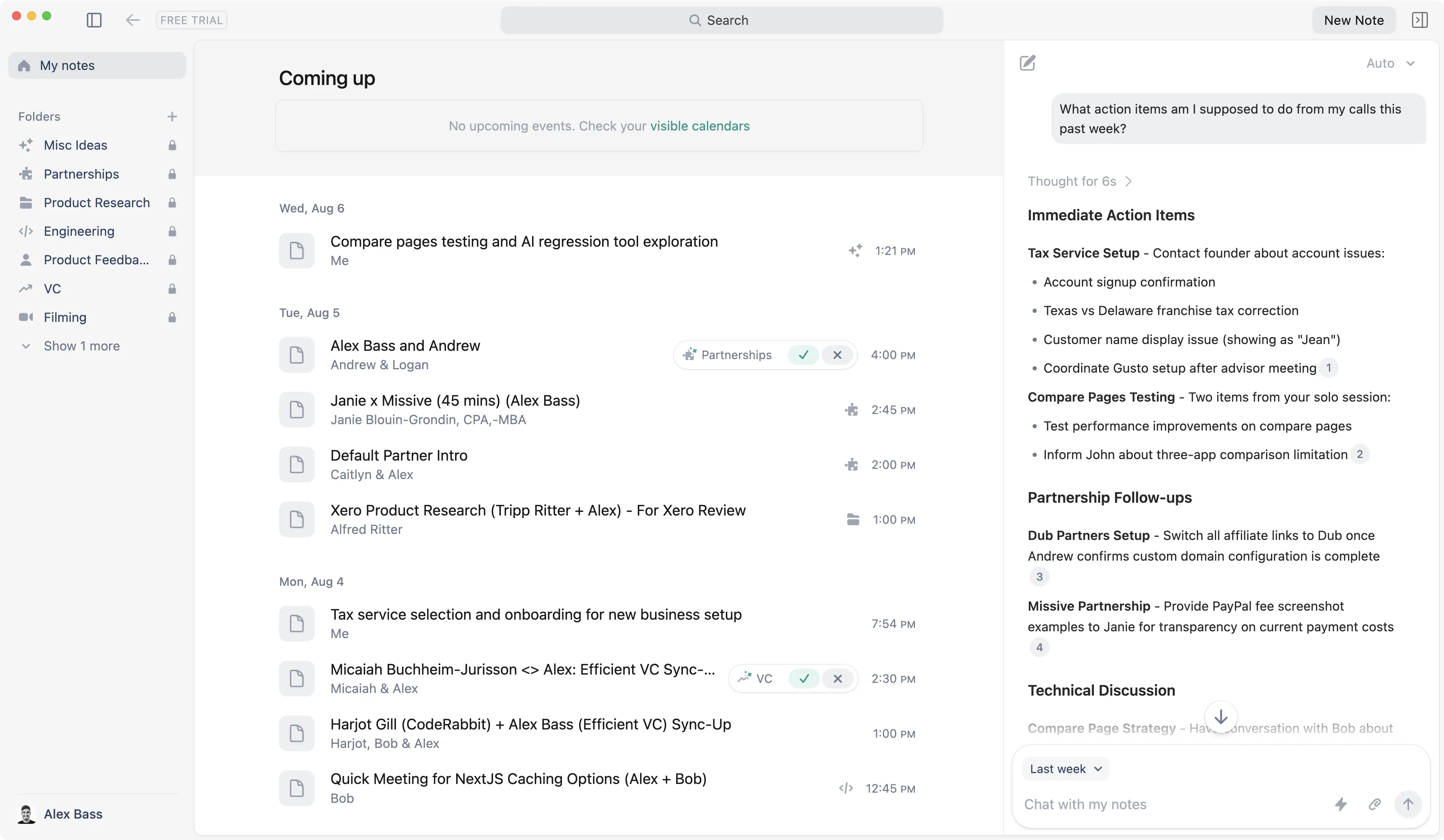
The AI notepad for people in back-to-back meetings
Granola is a meeting recorder tool that doesn't require those annoying bots to join. In-fact the people you're on the call with don't even have to know you're using it.
Interestingly enough, this isn't any different than just having a note taker on the call, because they don't allow you to playback the audio. What you can do is ask Granola's AI Chatbot questions about the call, or any calls you've had across the company.
You can even ask Granola questions mid-call, which uses full context of the call up to that point, or can even come up with contextual questions to ask to help the conversation flowing. It's really as if you have an active note taking assistant on the call alongside you, helping you keep the conversation flowing, and researching further context details when needed.
We make sure to always have Granola recording our meetings (even in-person team meetings and brainstorming meetings), even if we have one of the best AI note taker bots joining the call as well. It's just a more lightweight solution that can't be kicked from calls and is less invasive.

Dub is the modern link attribution platform for you to create short links, track conversions, and run affiliate programs.
Let us save you the time and research: whether you're a creator, marketer, or a company looking for a link infrastructure there is no better solution than Dub—trust us, we've tried them all.
Dub is the most modern link shortening/analytics platform. If you've tried to use Bitly's analytic dashboards (or Short's), but they are horrendously kludgy 🙈 So much so, that they cause dread to even go into the back-end.
Dub on the other hand, provides a minimal UI, providing you with the analytics in crystal clear dashboard. With Dub you can easily spin up short links, QR codes, add tags for organization, and even enable things like password protection, expiring links, or geo-targeting.
All of this, AND they have the most generous free tier of all the tools out there to try it out. If you're looking for a new link shortener, Dub is hands down the best on the market.
-v2.webp)
Use AI to plan your work, automatically. Be 137% more productive. Use the AI assistant for busy people and work teams.
Motion (also often referred to as Use Motion or Motion App) is our top pick for project management for teams. The reason we love it (and why we switched after using Asana for 7 years!) is because it’s not just a tool to manage your work. It actually helps us get work done faster.
Let us explain:
You enter your projects and tasks, and Motion’s AI automatically schedules them on your calendar. More than that, it takes your entire schedule into account (meetings, personal appointments, etc) to accurately predict when work will get done (and if you’ll meet your deadlines as a team).
Recently, Motion even added AI Employees. You can assign tasks to AI Employees to handle things like writing blog posts, creating social content, drafting email responses, and even providing coaching on where you and your team can improve.
So with that, at its core, Motion is really an AI assistant. It pulls together all this unique information and uses it to build your most productive day, making it one of the best tools on the market for actually getting more done.
Compared to other top project management tools, Motion is far ahead when it comes to leveraging AI to help teams get ahead 🚀

If you've heard of the productivity app terminology of "time blocking", well Motion does that automatically using AI, no manual time blocking needed.
With your entire team using Motion, it's like you have a full-time personal assistant shared across the company, ensuring that everyone is getting deep work done all while focusing on what is most important (at the most ideal time), all while making sure that no one is ever double-booked.
All of this makes for an incredibly powerful tool for individuals, but exponentially more valuable with every additional team member you add. No other project management or daily planner tool on the market seems to go to this degree.
As compared to some of the best project management software on the market often mentioned like Asana, Monday, ClickUp, Motion has taken their sights on slightly smaller teams of between 1–100 people.
This team size target is based on their current feature-set, from what we've seen. For example, the larger teams that we work with who have many layers of management often require reporting capabilities over everything else. And with Motion, that's not something you're going to get, because they are currently focused on giving the only AI project management tool on the market focused on helping the individual and teams, over the needs of upper-management.
So if you and your team are used to spending a lot of time planning deadlines, and rearranging your "My Task" view in the existing tools on the market, Motion flips this on it's head with the use of AI. Something to consider if you're fed up with the manual work involved with traditional project management tools.
-v2.webp)
Compared to the best daily planner apps on the market like Sunsama and Akiflow, Motion is the only daily planner we've seen that actually leverages AI to plan your day for you. With all of the other apps in the category, you need to manually drag in tasks to time block and plan each day. This is an incredibly time consuming process, that some justify as being "more mindful", but once you actually have AI schedule your day for you, you realize how much time is actually wasted "mindfully planning your day".
If you're an existing Motion customer (before 11/20/25), you'll have access to AI Employees.
At its core, Motion is a project management tool. That's the backbone. But they have AI Employees that pull context from your tasks, projects, AI notes, and meeting notes. The more you put in, the smarter it gets.
So if you're a team that has wanted to implement AI more, but haven't really been sure "how", Motion is making incredibly easy and accessible. It's giving all teams the opportunity to leverage AI and hire only for roles that AI can't handle.
We LOVE Motion's Meeting Recorder, and if you're already using Motion for your projects, there's really no reason to use another one. It automatically joins your meetings (you just have to let it in), records video and text, and then uses AI to organize the notes for you. It also automatically creates tasks from the meeting notes and all you need to do is approve or deny them.
Motion’s AI Docs are super handy for keeping processes and notes right inside your projects, perfect if you don’t already have a knowledge base. That said, don't expect them to be as powerful as Notion or Slite. They are more to be used for basic documentation and notes. The best part of Motion AI Docs is that you can quickly tag projects and tasks, so that everything is conneted and integrated.
Compared to the best calendar schedulers on the market like Calendly and Chili Piper, Motion bakes in the core functionality of these tools, with the added visibility of team tasks and urgent deadlines, actually booking off availability for you and your team if high priority work needs to get done by a quickly approaching deadline.
Monthly Billing:
Annual Billing:
Monthly Billing:
Annual Billing:
View full Motion pricing tiers & features on their site (to see which features are included in each tier)
If all of that connects with you and you think it might fit your needs, they have a 7 day free trial that you can use along with your team to see what it's like having a personalized AI assistant.

The future of the internet masked as a browser, built for productive teams.
Arc is a web browser made by the The Browser Company. And in-line with their name, they're actively maintaining Arc, while focusing their efforts on Dia Browser.
That said, Arc is what we use on the day-to-day (I'm writing this in Arc right now, and yes, I have access to both Dia and Comet). It's a productivity-focused browser built atop Chromium (so all your extensions still work if you're using Chrome).
The Browser Company was acquired by Atlassian for $610M, where they will continue building both browsers (focusing on Dia) but with more financial backing to hire more. There were mentions of a potential new plan for Arc Browser in the coming months, we believe that Atlassian may see a path to monetize it for the B2B world. Although typically acquisitions by the likes of Atlassian have led to stagnation (e.g. Loom). We're cautiously optimistic about this one though since Arc Browser was already in some form of maintenance mode while the team focused on Dia.
If you've been feeling like Chrome and Safari haven't evolved to be more powerful when it comes to tab management, folder structure, and switching between different spaces (Google Profiles), then Arc was built exactly for you.
If you're someone that always opts for keyboard shortcuts, finding the quickest way to do things, separating personal and work, and just want more organization (e.g. you've tried many of those productivity extensions like Toby and Workona, but they just didn't make the cut, then my gosh, you'll love Arc.
If you're already using the best productivity tools like Motion and Superhuman, or love the customization capabilities of Notion, then Arc is the perfect addition to your stack.
If you're someone that couldn't care less about the browser you're using (erm... why are you even reading this?), and you don't like change, and have never been frustrated by Chrome or Safari, then you aren't likely to be blown away by Arc Browser.
Well, there's no more waiting list, so you can just give it a shot yourself to see if it sticks, whether you're on MacOS, Windows, iOS, or Android, so we'd say yes, Arc is worth it. That said, if you're won Windows, Arc doesn't have as much feature parity as MacOS, so while we highly recommend Arc on MacOS, we don't recommend it as much on Windows. Pay closer attention to when Comet or Dia make their way to Windows instead.
The best screenshot and screen recorder for MacOS.
Andra: For years, I used the native Mac screenshot tool (which saves your screenshots to your desktop, and then you need to drag the image into your email or wherever you're trying to get it). I didn't think there was a better option out there.
Then I met Alex and he introduced me to CleanShot X that auto-copies the screenshot you take so you can paste it directly where you want. Whaaat? Let me tell you, this saves me so.much.time on a daily basis.
Want to screenshot a few images? No problem. All the images will auto-appear on the side of your screen and you can pick and choose which ones you want.
It's also super easy to annotate and draw on each image if you want to point something out, or blur out important information.
In summary, if you screenshot often this will make you MUCH more productive. Try it for a week and you won't be able to go back, I promise you!
For teams of all sizes, the password manager that was built for people, not your IT department.
I'll preface this by saying that I've used LastPass, 1Password, Bitwarden, and even—only IT companies would recognize—IT Glue & MyGlue (a premium solution starting at $150/mo).
I first started using LastPass over a decade ago, got most of my family/friends on it, and eventually even customers as well (as a way to securely share passwords between companies).
The thing is, LastPass got acquired by LogMeIn and started becoming stagnant. It also went through what felt like a never-ending series of major data breaches over the years to follow.
This was when I started seriously evaluating alternatives (like Dashlane), as I knew it was going to be a heavy lift to switch—consisting of migrating myself (personal + work), family, friends, and even some customers all over to it from LastPass and MyGlue respectivel
For those more technical (or running an IT company) and considering IT Glue/MyGlue—it's great, but as a password manager, it's overkill. It's more of an IT infrastructure documentation tool, which they acquired a password manager, and rolled it into the mix. So you're paying a huge premium if you're planning on only using it as a password manager (as I was during the later years of pivoting away from the MSP side of the business).
Dashlane started as a password manager for consumers (B2C)—as at the end of the day, people need to manage passwords their many passwords across personal/work—and in the past few years, they've been focusing their efforts in building out the B2B (team management) component of Dashlane.
This is important because having used password managers built for companies, not people (e.g. IT Glue/MyGlue), you see first-hand that a powerful password manager is nothing if the end-user doesn't actually, well, use it... User-adoption is the most critical factor for a password manager to be successful.
That's where Dashlane stands out, because they were first-and-foremost a B2C company that built an exceptional end-user experience for everyday people, and have moved to the B2B market. This gives them a unique advantage in the space.
Take the mobile app (for iOS and Android), it's far and above the most modern and visually appealing of all the other password managers I've listed here.
That said, there is one area that lacking a bit with Dashlane (likely because they haven't been in B2B as long), and that's their API.
The clear winner in this category seems to be 1Password from what I've been seeing. For example, if you try using a tool like Raycast that has a 1Password app on their store, you'll see that it's a native integration (looks like Raycast). But then the same app made for Dashlane is really just a shortcut to open up the Dashlane app.
So that makes it pretty clear that 1Password has a proper API, while Dashlane hasn't quite gotten there yet. To be fair, it is a bit uneasy trusting a third-party developer with API access to your password manager, although I'm sure it's fine, especially in the Raycast example because all of the code is open-source and can be audited.
Once you're using a password manager like Dashlane, you can also set up 2-Factor Authentication (2FA) from right within the existing password that you save for a site. So instead of using the insecure SMS 2FA (which won't work if you're without or in spotty cell connection, which also brings with it sending delays of up to 5 minutes. Not to mention being prone to spoofing, phishing, and social engineering attacks), you can instead set up a time-based code, which will even autofill when logging into a website while still adding a second layer of security (e.g. if your password leaks, someone still cannot login to your account without the additionally changing code). From over a decade in the IT space, I know all too well that never does higher security also mean higher convenience, but with Dashlane, it actually does:

If a powerful API is important to you, 1Password is probably where it's at. If you care more about having the most modern UI/UX and a team that is constantly evolving the product, Dashlane is our top pick.
A powerful launcher (spotlight replacement) for MacOS that bakes in deep integration and collaboration (for teams of all sizes)
Most people use the native Spotlight search within MacOS, and most are totally happy with it. If that's you, you probably don't care much about this space, but I'm here to tell you that you should.
Search is the main way to navigate the OS, and imagine this search box with superpowers. Do you open up the calculator? Raycast has that built in. Have a separate window resizing/manager tool like Rectangles? Yeah, Raycast does that too.
Just about anything you can think of, Raycast can do, or they have an app/integration for it. I'm not kidding—I literally compressed the image to the Arc + Raycast integration using a Raycast plugin:

Never again do you need to navigate to a sketchy "image conversion" website again—you can now do it all through your favorite ⌘ + Space shortcut via Raycast.
Now for the more technical crowd... I'm here to tell you that it's better than Alfred in every way. It's beautiful, free, has deeper native integrations, and the developer community is next-level.
Skeptical? I hear you—so much in-fact that I've debated (for hours) with just about every single one of my power-user friends about why Raycast is far-and-above better than Alfred. They didn't believe me, fought me tooth-and-nail on it.
And guess what? Every single one of them are now using Raycast (and Arc 😉). They just needed to download it and give it a genuine shot. It does everything better, and looks 10x as good (UI/UX).
It's free, just give it a shot yourself. If you're skeptical, come debate me on Twitter—happy to convince you as well 🦾
Your meeting insights automated—the meeting recorder to understand & champion your users’ needs.
What we love most about tl;dv is that you can take all of your meeting notes directly from a floating pop-up right within the meeting you're in.
As you type the notes, tl;dv automatically timestamps your message and your entire team can also see the notes as they are being written.
No more do we need to find where to take collaborative call notes of which would otherwise not even be connected to the call recording itself.
All of the most important notes and timestamps are automatically sent to everyone on the call (or just your team), and they even have a nifty Slack integration as well.
We do wish it natively integrated with more CRMs though, but know the team is working on opening up the API to allow for it.

Clean up your inbox in minutes: bulk unsubscribe from newsletters, automate your emails with AI, block cold emails, and view your analytics. Fully open-source.
Inbox Zero (not to be confused with what Superhuman refers to getting through all your emails) is a layer atop your Gmail that helps you to easily unsubscribe from newsletters and automate label/forwarding flows all via AI.
The area that we use and love with Inbox Zero is where it helps us tame our email inbox, sort of like Mailman, but it focuses more on actually leveraging AI to automatically take action on your email (or unsubscribe if you're getting many newsletters but not reading any of them:

Inbox Zero has a relatively basic email client built in, it's marked as "beta" and feels quite beta, so be warned, it looks quite clean, the simplicity is appreciated.

We just think you might feel like quite a bit is missing if you were to consider even using Inbox Zero vs Gmail. It's clear that Inbox Zero is more built as an email tool, a layer in-between your email and your email client, and to that it does a good job.
One thing to keep in mind with Inbox Zero (and how it differentiates from its competitors) is that it is an open source email client with thousands of stars on GitHub, so go and check out the code yourself if you'd like:

Mailman is a Gmail plugin that allows you to control when and what emails should land in your inbox.
What if you could have your email delivered on a regular cadence (say once a day) similar to the way that your physical mail is delivered. You'd be able to focus more, not get distracted by that random newsletter, but you could still have priority emails come immediately through when necessary. That's Mailman.
If you're using Gmail, especially Gmail alongside Superhuman, then it's definitely one of the best productivity tools to check out, because what's more productive than having more control over your email?

The digital daily planner that helps you feel calm and stay focused.
Sunsama fits into the day planner app category, helping with task management and time blocking. Sunsama is one of the best planner apps for those who want to mindfully and manually plan their day.
Sunsama is great daily planning tool if you especially like physical (pen and paper) note taking/to-do lists and are looking for a way to bring tasks into the digital world. Sunsama definitely knows their target customer well as the software reflects a zen-like philosophy and ethos incredibly well. It has a calming minimal design and is super easy to use.
Sunsama's philosophy is centered around creating a healthy relationship with work, intentionally planning tasks and avoiding burning out. Those seeking more focus, calm, and harmony should try Sunsama.
Get Sunsama Extended 30 Day Trial.
When you open Sunsama each morning, the software asks "What do you want to get done today?". It shows your previously planned tasks and your calendar side-by-side, giving you an overview of your schedule. From there, you can either add or remove tasks from your day, and drag tasks onto your calendar for time blocking.
At the end of the day, you also participate in a daily shut down routine which shows you all the tasks you completed that day and how you spent your time.

While Sunsama is a daily planner, it is not a project manager. Users typically connect in other tools such as Monday, ClickUp, and Asana to pull in tasks from their project management software. Sunsama then takes care of the daily planning piece with your weekly view and calendar view.
When you compare Sunsama vs Akiflow, they are very similar. The differences more so lie within their marketing/philosophy. For instance, Sunsama has a stronger philosophy around taking a zen-like approach work, while Akiflow is more for those who just want a tool to triage through tasks. If "zen-like" approach doesn't sound like you, then check out Akiflow.
When comparing Sunsama vs Motion, you're going to get two very different experiences. Motion uses AI to intelligently plan your tasks onto your calendar, taking into account meetings and appointments, task priority and deadlines. Motion also is a full-fledged project management tool that teams can use.
Sunsama, on the other hand, has been very clear they don't intend to build AI auto-scheduling tools as they want to encourage their users to take the 10-15 minutes per day to plan their schedule (while Motion, for example, does this automatically).
If you've read to this point and phrases like "zen-like approach", "mindful planning" and "intentional scheduling" resonate, Sunsama is probably the right daily planner for you.
Make sure you use the link below for an extended 30 day trial (normally only 14 days, but with the link below you get a full month—and no credit card is required).
Get Sunsama Extended 30 Day Trial.
Sunsama's philosophy is built around taking the time each day to manually plan your tasks. With that, Sunsama doesn't plan on building any auto-scheduling features, like Motion for example, that uses AI to intelligently plan your day.
For some people, Motion's AI is overwhelming and they prefer having dedicated task planning sessions. For others, Sunsama feels a bit too manual therefore gets left by the wayside, wishing the app would help more with proactive planning.
Sunsama aggregates all of your tasks from the different tools that you use, like Monday, ClickUp, Asana, Trello, Gmail, and Slack. Using the native integrations available, you can drag tasks from the above tools into time blocks onto your calendar, and within a weekly planning view.
If you're a part of a team that is using any of the tools above and you're seeking a daily planner, Sunsama is a happy medium.
However, Sunsama does lack in task management functionality for multiple people and it also leaves much to be desired when it comes to planning and managing larger projects. With that, you'd need to use a project manager (e.g. Monday, Asana or ClickUp) to manage projects, and use Sunsama solely for daily planning.
Sunsama won't be building a project manager (likely ever) as they're clear they prefer you to integrate with third party tools to aggregate your tasks. If you're looking for a tool that can help with daily planning and project management and team collaboration, then we recommend checking out Motion.
Get Sunsama Extended 30 Day Trial. No Credit Card Required.
Is Sunsama worth it? If you are someone that thrives on daily task planning and enjoys the process of planning your day, give Sunsama a shot.
It might be the key to keeping you more organized, all while bringing you a bit more enjoyment in the day-to-day and with that, it's definitely worth it.

Your work is scattered across dozens of tabs & cloud apps. Workona puts it all in one place, so projects are finally organized.
Workona is somewhere between a browser, tab manager, and team workspace, tying in all of your cloud apps together. It tries to solve the open tabs problem by essentially leveraging the existing tab management functionality of your browser (along with tab groups), but upgrading the functionality massively.
What if you were to click on a workspace, and magically all of your open tabs archived themselves, and only the relevant tabs of the workspace opened themselves up. That's Workona in a nutshell.
With that, you've probably seen (especially within the past couple years), a myriad of "productivity browsers" popping up (here you can see a list of the best productivity browser software that I'm referencing). Well Workona tried solving this space not with a new browser, but a browser extension instead—super creative.
If you're someone that is wearing multiple hats at a company and jumping in and out of many open tabs, Workona is aiming to solve that exact pain-point.
If you're like most people who are using Chrome or Safari and have no interest whatsoever to change browsers, then Workona is for you as all that's involved is installing a Chromium extension.
Now while Workona is great for those who are set in their browser ways, we do feel like some other tools do handle actual tab management better (e.g. Arc), that said, you'd need to be open to installing an entirely new browser.
If that sounds like you (oh, and alternative browsers like Arc do still allow for extensions), then we might recommend giving on of our best browser software recommendations a shot first.
Oddly enough, you could in theory install Workona on Arc (because Arc is Chromium-based), just not sure exactly what would happen, might be a bit odd is all 😅
Here's an excerpt from a larger write-up here that goes more into the over-encompassing browser & tab management evolution, posting a snippet as it gets some of this across:
In my never-ending search to find my “portal to the internet Chrome experience”, I stumbled upon a totally re-imagined Chrome extension and tab management experience called Workona.
It was ChromeOS + Workona that enabled me to finally experience a glimpse into what I had always hoped for the “portal” vision to be, it mostly checked the boxes:
Read the rest of the article to see how this early obsession in Workona turned into a job offer to move to Silicon Valley and help them build out the over-encompassing vision.
Rating: B+
Workona does a lot, though their main bread and butter is tab management and shared team workspaces to share important links. The beautiful thing about links are that most things are links now-a-days, from assets (Google Drive & Figma) to projects and tasks in tools like Asana or Motion.
There's a layer where them getting into task management and note taking build right within, I started feeling a bit conflicted with whether I should be using those native features, or our actual project management tool (Motion) and team documentation tool (Slite).
There's no hiding that we're quite fans of the best tool for the job, so that's where we start running into some conflict when apps start going the all-in-one software path, building out sometimes basic functionality to check some boxes. Don't get me wrong, Workona definitely isn't an all-in-one tool, they aren't trying to be that, I think it's just a result of what comes with building more of a shared workspace management tool.

.webp)
.webp)
.webp)
.webp)
.webp)



.webp)
.webp)
.webp)
.webp)
.webp)


.svg)


