

.webp)
.webp)
.webp)
.webp)
.webp)

.webp)
.webp)
.webp)
.webp)
.webp)

.webp)
.webp)
.webp)
.webp)
.webp)

Dub is the modern link attribution platform for you to create short links, track conversions, and run affiliate programs.
Let us save you the time and research: whether you're a creator, marketer, or a company looking for a link infrastructure there is no better solution than Dub—trust us, we've tried them all.
Dub is the most modern link shortening/analytics platform. If you've tried to use Bitly's analytic dashboards (or Short's), but they are horrendously kludgy 🙈 So much so, that they cause dread to even go into the back-end.
Dub on the other hand, provides a minimal UI, providing you with the analytics in crystal clear dashboard. With Dub you can easily spin up short links, QR codes, add tags for organization, and even enable things like password protection, expiring links, or geo-targeting.
All of this, AND they have the most generous free tier of all the tools out there to try it out. If you're looking for a new link shortener, Dub is hands down the best on the market.
The best screenshot and screen recorder for MacOS.
Andra: For years, I used the native Mac screenshot tool (which saves your screenshots to your desktop, and then you need to drag the image into your email or wherever you're trying to get it). I didn't think there was a better option out there.
Then I met Alex and he introduced me to CleanShot X that auto-copies the screenshot you take so you can paste it directly where you want. Whaaat? Let me tell you, this saves me so.much.time on a daily basis.
Want to screenshot a few images? No problem. All the images will auto-appear on the side of your screen and you can pick and choose which ones you want.
It's also super easy to annotate and draw on each image if you want to point something out, or blur out important information.
In summary, if you screenshot often this will make you MUCH more productive. Try it for a week and you won't be able to go back, I promise you!
High quality videos as easy as taking a screenshot (designed for macOS).
Screen studio is the best screen recording tool for quick and elevated videos. You don't have to have any experience with professional screen recording when using Screen Studio. It gives your screen video a professional look by default with features like automatic zoom, smooth cursor movement, auto-hiding your static cursor and super easy editing (if even required). We are huge fans.
Screen studio is for you if you are creating promotional videos, tutorials, product updates, demos, or social media stories. I'm sure you've seen screen recordings that were recorded and edited via Screen Studio—more and more software companies have been using them for new feature launches, and product videos.
We've tried a myriad of tools in this category (e.g. Loom and CleanShot X), and while they both work well for capturing the screen recording, Screen Studio is a far superior. When recording software videos for our social media channels, we were previously recording with CleanShot X and the videos felt quite dull and boring. There was no auto-zoom or a way to really engage the viewer.
Then we saw someone else's demo video on Twitter and were blown away with how sleek it looked. Our first impression was "Wow, how did they film and edit that? That's so cool!". When finding out that Screen Studio was actually a software that actually automatically edits the screen recording by following your cursor, and zooming in on the screen when you click, we knew it had to be a part of our arsenal. We also wanted our videos to have that elevated look 👀
You can even edit your videos easily after the recording for vertical video platforms like YouTube Shorts, TikTok, Instagram, and Twitter.
We'd go as far as saying this is the best tool on the market for professional screen recording.
It is currently only available on macOS.
Loom is still the most convenient screen video recorder for quickly recording and sending over a tutorial or training video to your team or customers. If you are filming one-off videos (e.g. because you're doing asynchronous work or for a video for your customers), there is no point of elevating these types of videos with Screen Studio and you'll work much faster with Loom.
We're actually paid users of Loom and CleanShotX (that we use for screen capture screenshots) and Screen Studio for our more professional videos.
That said, if you also want to have some elevated screen recording videos (without needing an entire production studio 😅), definitely sign up for Screen Studio.
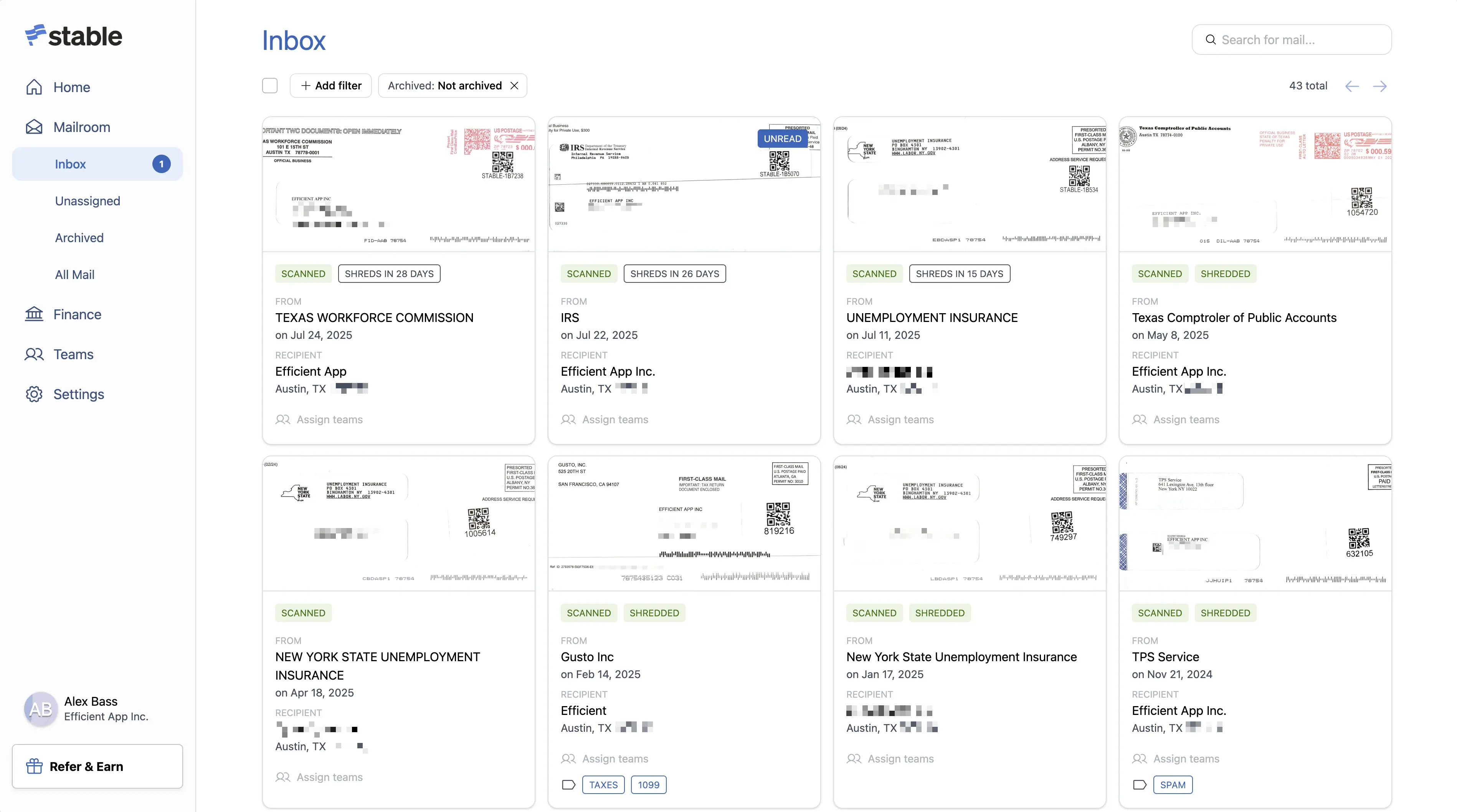
A permanent address and virtual mailbox to scan mail, forward packages, deposit checks, and more, for teams of all sizes.
Stable gives remote businesses a professional, permanent mailing address in the U.S. a must-have if you're moving often or want to keep your personal address private. It scans your mail and notifies you instantly via Slack or email.
We used to rely on our home address, but that broke down fast. Co-working spaces were too expensive for just a mailing address. Stable solved that with less cost and more convenience.
If you're remote and want to take mail management off your plate, Stable is the no-brainer pick.
Mailman is a Gmail plugin that allows you to control when and what emails should land in your inbox.
What if you could have your email delivered on a regular cadence (say once a day) similar to the way that your physical mail is delivered. You'd be able to focus more, not get distracted by that random newsletter, but you could still have priority emails come immediately through when necessary. That's Mailman.
If you're using Gmail, especially Gmail alongside Superhuman, then it's definitely one of the best productivity tools to check out, because what's more productive than having more control over your email?
Record your screen, camera, or both at the same time.
Tella is an awesome tool to use if you are wanting to create courses or film beautiful videos that require screen sharing. It easily allows you to film a series a clips to create your video, and also allows you to edit your videos right within the web browser.
We used Tella to create our Motion App Course and it saved us tons of time and not to mention we didn't have to hire a video editor to get a beautiful end result.
While some editing features can be improved (you can read about in our full Tella Review), overall we'd recommend it and found that it came in very handy. But if you're looking for more of a team collaboration screen sharing tool, we'd recommend checking out the best screen recording software instead.
Capture data from incoming emails and send it to spreadsheets, Google docs, databases, APIs, integration services, and more.
Having used many other parsing tools (like Zapier's free email parser), we've found that if you want to consistently extract important data from structured emails, there's no better tool than that of Mailparser.
What makes Mailparser better is the consistency that comes with setting it up properly.
It allows for a deep level of granularity, allowing you to extract the exact data-points that you want from emails. From there, you can easily categorize and pass the data along to other tools, like your CRM.
Zapier's solution on the other hand, while "free", was created as more of a lead magnet for Zapier. It hasn't been updated in years, and attempts to extract data by highlighting data in an email, paired with some incredibly basic machine learning.
What I'm saying, is that it works, until it doesn't. If the email changes in any way, even slightly, your output is a mess of data. Mailparser on the other hand, while paid, allows you to actually make emails a consistent part of your process.
This is very much a category of "you get what you pay for".

.webp)
.webp)
.webp)
.webp)
.webp)



.webp)
.webp)
.webp)
.webp)
.webp)




