You probably know by now that native Copper forms do not exist although the good news is that using external tools like Zapier can help you integrate intake forms from your website with Copper, making it easy for your prospects and leads to flow into your CRM 🏃♀️
Whether you're looking to connect a lengthy application form or a simple website inquiry form to Copper, here are 3 tips that can help you save some time.
1. Pick the right form software that can be an extension of Copper 🤜🤛
What kind of information are you looking to collect from your lead? If it's just their name and email then you can skip to tip #2, but if your form requires any of the points below, keep reading for best practices to get this data into Copper.
Does you form need to have:
- Length application questions
- Attachments (e.g. images, PDFs)
- Potential for additional integrations with other third-party software (e.g. QuickBooks Online, XERO, Ironclad — any software where you require re-entering the same customer data as you have in Copper)
If so, there are benefits of using form software that can flexibly store submitted data within a database structure. Our recommended tool is Airtable - we love it so much that we named it one of our top 5 Copper Integrations of 2022 🎉🎉 You can read about it here.
Benefits
Using something like Airtable allows you to filter down, bulk edit, and run reports outside of Copper. Even more, it allows you to have easy access to lengthier application answers in Airtable, while not forcing you to store every single data point within Copper, keeping your CRM clean, organized, and running faster.
You can also have the Airtable Form Submission URL stored in Copper, linking back to Airtable to access the full application. This makes Airtable an extension of Copper rather than just another tool used alongside it.
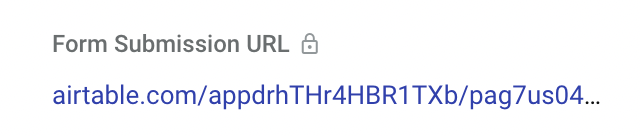
Finally, Airtable can act as a central source for all your business data and along with its flexible API, it can be the trigger for other integrations that may be helpful down the line when scaling your business.
For these reasons, we think it's worth the extra thought and effort to set up a form software that will make sense for your business not only now but in the long term too.
2. Include logic in your Zapier <> Copper Integration 🔀
Logic refers to the ability for automations to take different actions depending on a certain set of conditions. Building logic into your automations reduces errors like double data entry and saves your team time as your CRM stays clean (e.g. a lead submitting a form twice should be merged automatically merged in your CRM, not added twice).
In the case of integrating your website form with Copper, you want to take the following steps:
- Instead of creating the integration to send a lead straight to Copper, add a step to look up if the lead submitting the form already exists in Copper
- If the lead already exists in Copper the automation should merge the two leads or assign a task to a team member to delete the duplicate
- If the lead doesn't exist in Copper, that's when the automation should create a new lead
Programming these extra steps will ensure that only relevant data is coming through to your CRM, and will allow your team to avoid confusion and doubling up on work.
3. Send Form Submissions to Copper's Lead Section
A common mistake that we see is that when a Copper <> Lead form integration is created, the integration is set up to create a Person, Company, and Opportunity within Copper, instead of simply creating a Lead.
Here's why it's a mistake: anyone can fill out a form submission from a public link like your website, which means your Copper account can quickly become flooded with spam, junk, and unqualified leads making it more difficult for your team to filter the leads they should actually be focusing on.
The Leads section is an area where you can have a human review each lead and decide if they are qualified and therefore worthy of moving to the next stage of your process. You'll want to use the Lead Statuses within the Leads Section to bring them through your process before you deem them as qualified and convert the lead into an opportunity.
Common Lead Statuses we use are:
- New
- Contacted
- Engaged
- Form Submitted or Appointment Booked
- Unqualified
- Junk (Spam)
Once you've qualified your lead, meaning you've determined they are showing indicators of being a good fit, then convert them into a Person, Company, and Opportunity. This way, your main CRM is kept clean and free of junk data.
Still need help?
If you're still unsure of the best way to connect your website form with Copper, we have packages available that include building and maintaining integrations between your form software and Copper.
We've connected dozens of forms with Copper including Google Forms, Typeform, Jotform, Airtable, Submittable, and even custom application forms custom built by other companies. We can also consult on best practices and choose the right form software for your businesses' needs. Get in touch.
Quick Links
.webp)
- Time sensitive software discounts
- Exclusive access to our courses for free
.webp)
.webp)
.webp)
.webp)



%20YouTube.webp)


%20500x500.webp)
%20500x500.webp)



.webp)






%20-%20It%27s%20Links%20(4K).webp)