For the past decade, the majority of our business revenue came from building custom integrations between Copper CRM and third party software.
During this period—without fail—every customer that we onboarded needed some form of email automation (e.g. a lead fills out a form on their website and an automated email is sent). Setting this up would typically take anywhere between 1–2 weeks for a proper implementation (and require 2–3 other tools to accomplish).
This has just gotten easier though as all of this become much easier for anyone to set up, as Copper has officially launched their automated form + email features as built-in functionality.
So if you're using Copper like us (or even if not yet), buckle in because in as we're going to cover:
- Why Automated Emails Matter
- New Copper Features
- Real-Life Templates & Examples Emails (That you can implement in the next 30 minutes — did you think we'd let you walk away without an actionable step? Nope, never.)
- What's Next From Copper? What we'd love to see in upcoming feature releases 👀
Why Automated Emails Matter
Simply put, automated emails allow you to scale yourself, at all hours of the day.
If you're a small-medium sized business, it's likely you have a lot on your plate. Being present at your computer for when a lead fills out a form on your website, to respond to them at that very moment, is a big ask. I know, because I've felt that pressure before many times—it's awful!
But timely communication with those reaching out to you (leads/prospects) is essential since we live in a world where when people want answers, they want them immediately (thanks a lot TikTok 🙄)
With automated emails, when someone fills out a form on your website, you can send them an email within minutes, helping move them further along the sales process in a personalized way.
Automation plays an integral role in timely follow-up with prospects and will take a ton of pressure off of you and your team.
Okay, let me tell you...
We had a case study where a customer was spending 5+ hours putting together bathroom remodeling proposals (hi Brian 👋), but he'd often forget to follow up with prospective customers because he simply had too many plates in the air while running the business.
Once we implemented automated follow-up emails as a part of his sales process, he saw his closing rate improve substantially. I'm not talking thousands of dollars, I'm talking hundreds of thousands of dollars, over the course of a year, since his average proposal price for these projects was $40-$60k.
His prospects (now many, customers) love that he is so on-top of following up. In-fact, they often respond to the automated email thinking he personally reached out personally to them each time (remember when I said "scaling yourself" earlier?) 🚀 So many wins.
Lead Capture Form
Automation starts with your website, exactly where your lead is. Previously, we would have recommended that you use a lead capture software to embed on your website, which would require an integration through Zapier or Outfunnel with Copper. It wasn't the most simple process 😅
Now, you can use the native Copper Form which allows you to capture three fields:
- Customer Name
- Message
If you're using Copper, and you have a website that doesn't have a form integrated with Copper, set this up immediately—no seriously, why are you still reading 😄? Imagine, all of your leads are now automagically in your CRM (and you can automatically send them an email which we'll get to in the next section!). Lead capture is included on all Copper plans, so take advantage of this new feature at no extra cost!
Lead Form Limitations
A quick call out to the limitations you may run into—and a solution.
Copper's Forms are currently barebones, meaning there are no custom fields. This means if you want to ask any custom questions that are more specific to your business, you won't be able to do that at the moment. That said, according to our source at Copper, they are working on adding this soon! 🛠️
Solution #1: If you're already using Copper and have an existing form on your website, check if Outfunnel supports the form you're currently using as it will connect that form submission to Copper.
Solution #2: If you are a current customer of Copper, and need custom forms, perhaps with even more complex functionality, like the ability for the lead to add images on your website form, you can use Airtable + Copper. Airtable is fantastic for forms, we've implemented it into more businesses than we can count for everything from basic lead capture to highly complex applications. For Airtable + Copper, you'll need to use Zapier to connect the two pieces of software.
Solution #3: Use the Copper form as it is, and send an automated follow-up email asking additional questions that will help you respond to the lead. This dialogue will help you start building a relationship with your future customer. We included examples of how to do this a bit later in the article.
Automated Emails
Once a lead is in your CRM, you can either contact them manually or send them an automated email (we prefer the latter 100% of the time, EVEN for high-ticket B2B sales as a quick response is critical for sales).
New Leads
It's exactly what it sounds like! When your Lead is added to a specific list in Copper, use the Email Automation feature in Copper to trigger a templated email (examples of email copy below).

Better yet, don't just send one email, set up 3 follow-up emails to go out every several days/weeks until you get a response. Remember, this is a warm lead, someone who filled out a form on your website, so these are folks who want to hear from you! So don't be shy, and be a little more aggressive in your follow-up.
Bonus Tip: What's cool is that Copper will know if a lead responds to your emails, and if they do, all further automated emails will stop 👌
*Currently, only Professional users get access to sending a "single" automated email. If you want to send a series of automated emails, you must be on the business tier.
As people that literally implemented automated emails for hundreds of companies before this, I can say that the logic for stopping an email sequence from continuing to send upon someone responding is incredibly difficult. So to get this out of the box is a huge win.
Re-engaging Leads
Every business gets leads that reach out, then disappear 👻
With Copper's email automation, you can automatically set a trigger to reach out to leads that you haven't contacted in a set amount of time (e.g. 1 month, 3 months, etc). It's a good way to keep in touch and top of mind with prospects.
Email Automation Limitations
Right now Copper Email Automation is deeply tied to the email addresses that are Copper users. This means that you can either send an email from the person that created the automation, or from the owner of the lead/person (or in the future, opportunity owner):
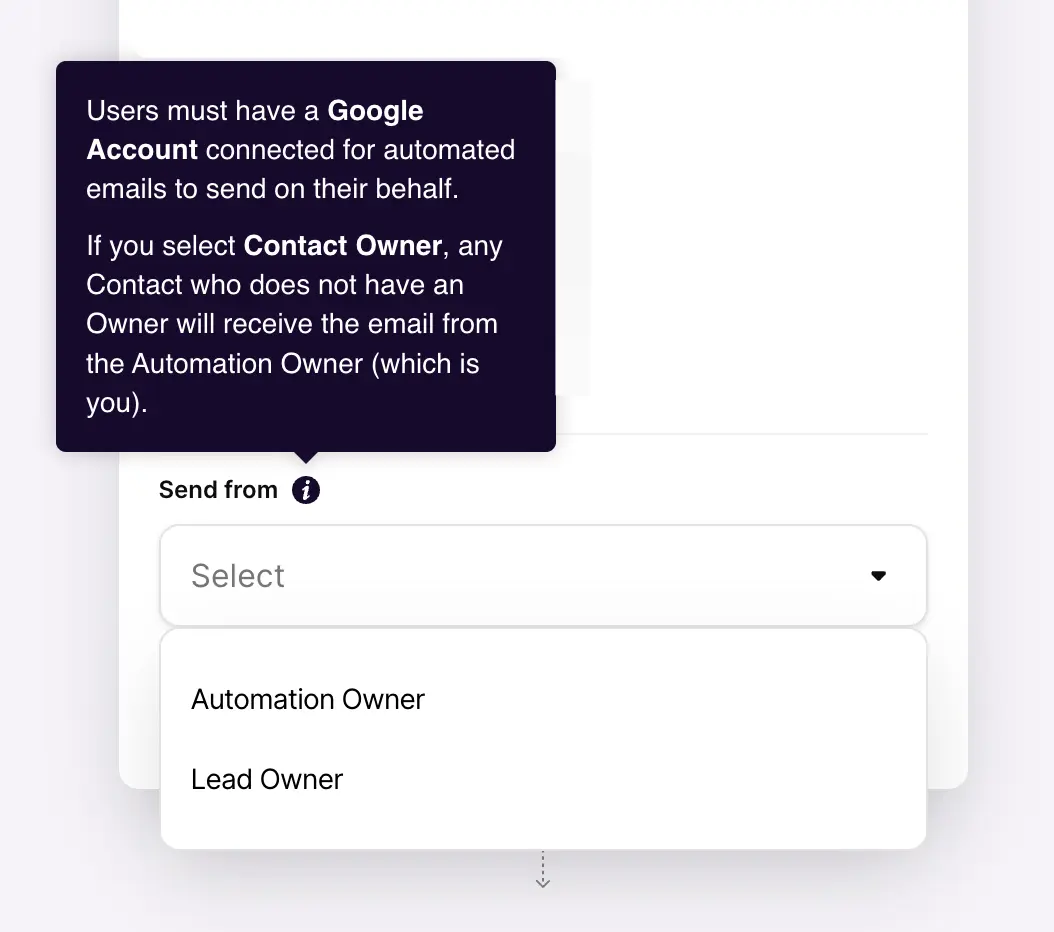
So if you're using one of the help desk solutions that we recommend to receive inbound for your website form to have the team triage, you're going to have some difficulties there.
Short of creating a new Copper user for your help desk user (e.g. [email protected]), which would result in an additional seat cost for Copper and Google Workspace, for which we'd recommend using Google Groups for your contact@ email address instead.
Leads vs People
You'll see that you can also set up email automation flows with Leads or People. We've taught hundreds of people how to set up Copper, and our recommendation is to save automated communication for Leads only.
Why? Leads in your CRM are essentially unqualified. They might have filled out your website form, but you haven't spoken to them yet. In other words, you don't actually have a relationship.
Our golden rule is that you should know every Person in your CRM. And when we say "know", we mean if we were standing behind your shoulder and pointed to any one Person in your CRM, the Person Owner should be able to tell us a story of why they are in the CRM.
With that, deeper relationships shouldn't get general follow-up emails, we think they require more of a personal touch.
Now some of you reading this may be thinking "I don't use the Leads Section of Copper" 😬
The reason we don't recommend this is because it muddies up your CRM too much. If you've recently started out with Copper, we recommend that you read this article where we share much more about how to set up your Leads, People, Companies, and Opportunities.
BUT... there are always exceptions. If you've been using your CRM for years and you're in way too deep with People (and it's working for you and your team), then sometimes the good old saying "if it ain't broke don't fix it" applies.
Real-Life Templates & Examples
What should your automated email to leads say? Below you'll find two examples that you can literally copy & paste and start using within the next 30 minutes. We were not going to leave you hanging here without any actionable examples!
Before we share the email templates, here are some elements of a "good" follow-up email:
- ✅ Request Received Confirmation [Eliminates your prospect from wondering if someone received their request.]
- 🚀 Action Step [What action do you want them to take? Schedule a call with you? Send you more details? This is a good opportunity to ask questions you would have liked to ask via the Copper Form!]
- 👣 Next Steps [When can they expect to hear from you?]
Agency/Consultancy Example
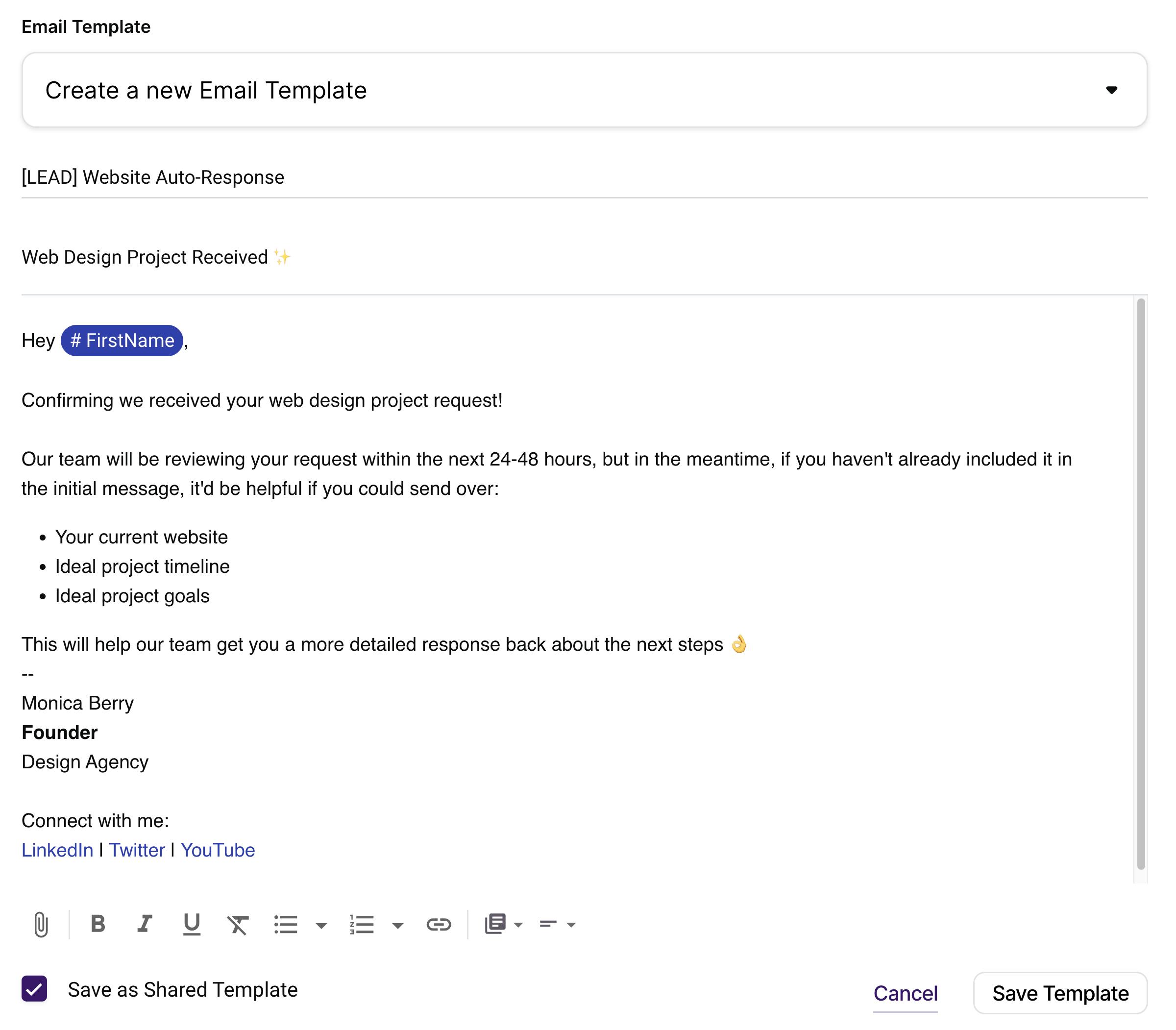
Service Based Business Example

What's Next From Copper?
We are excited to see these features from Copper, and it looks like it's just the beginning 🤞
Here are some features we're looking forward that will unlock even more power behind these automations:
→ We're excited to see Copper release the ability to add custom fields for their form
→ Email automation for Opportunity Pipelines! Being able to send an email at each step of your pipeline will unlock better customer service and more sales $$$. Because remember that customer we told you about earlier? This was one of this biggest unlocks to improving his closing rate 🔐
According to Copper this is coming soon, so stay tuned!
Not yet a Copper Customer yet? Sign-up for a 14 day free trial and get our Copper Setup Course for free (valued at $1,200) by following these steps.
Quick Links
.webp)
- Time sensitive software discounts
- Exclusive access to our courses for free
.webp)
.webp)
.webp)
.webp)



%20YouTube.webp)

%20500x500.webp)
%20500x500.webp)


.webp)






%20-%20It%27s%20Links%20(4K).webp)